installation
How to Install the Stream Haven HD IPTV App on Any Device
Greetings from the Stream Haven HD IPTV family!
Are you unsure about how to install and set up the Stream Haven HD IPTV app on your device? Whether you’re using a Firestick, Android device, Roku TV, Apple TV, iOS device, Android TV Box, Smart TV, Windows PC, Mac, Chromecast, NVIDIA Shield TV, Google Nest Hub, PlayStation, Xbox, or any other compatible TV box, we’ve got you covered. Our step-by-step guide, complete with screenshots, will walk you through the installation and setup process, ensuring you can start enjoying your IPTV service with ease.
Follow this guide carefully to ensure a trouble-free installation and have the best streaming experience on your Firestick or any Android-based device.
Installing and configuring Stream Haven HD IPTV on all Android Devices
We’ve created a comprehensive guide that is divided into three main sections to help you get started quickly on your Firestick or other Android-based devices, such as Android TV Boxes, NVIDIA Shield TV, and Android TVs. Each section is designed to guide you through the setup process precisely, ensuring a seamless IPTV experience on your device.
To make sure your device is ready for installation, we’ll first guide you through turning on “Unknown Sources.” We then walk you through getting the Downloader app, which is your entry point to the Stream Haven HD IPTV app. Lastly, we offer a simple tutorial for setting up the Stream Haven HD IPTV app.
Step 1: Enable Unknown Sources on Your Device!
Before you can install the Stream Haven HD IPTV app, you need to make sure that Unknown Sources is enabled on your device. This allows you to install third-party apps not available on the Google Play Store or Amazon App Store.
For Firestick:
- Go to your Fire TV Home Screen and select Settings
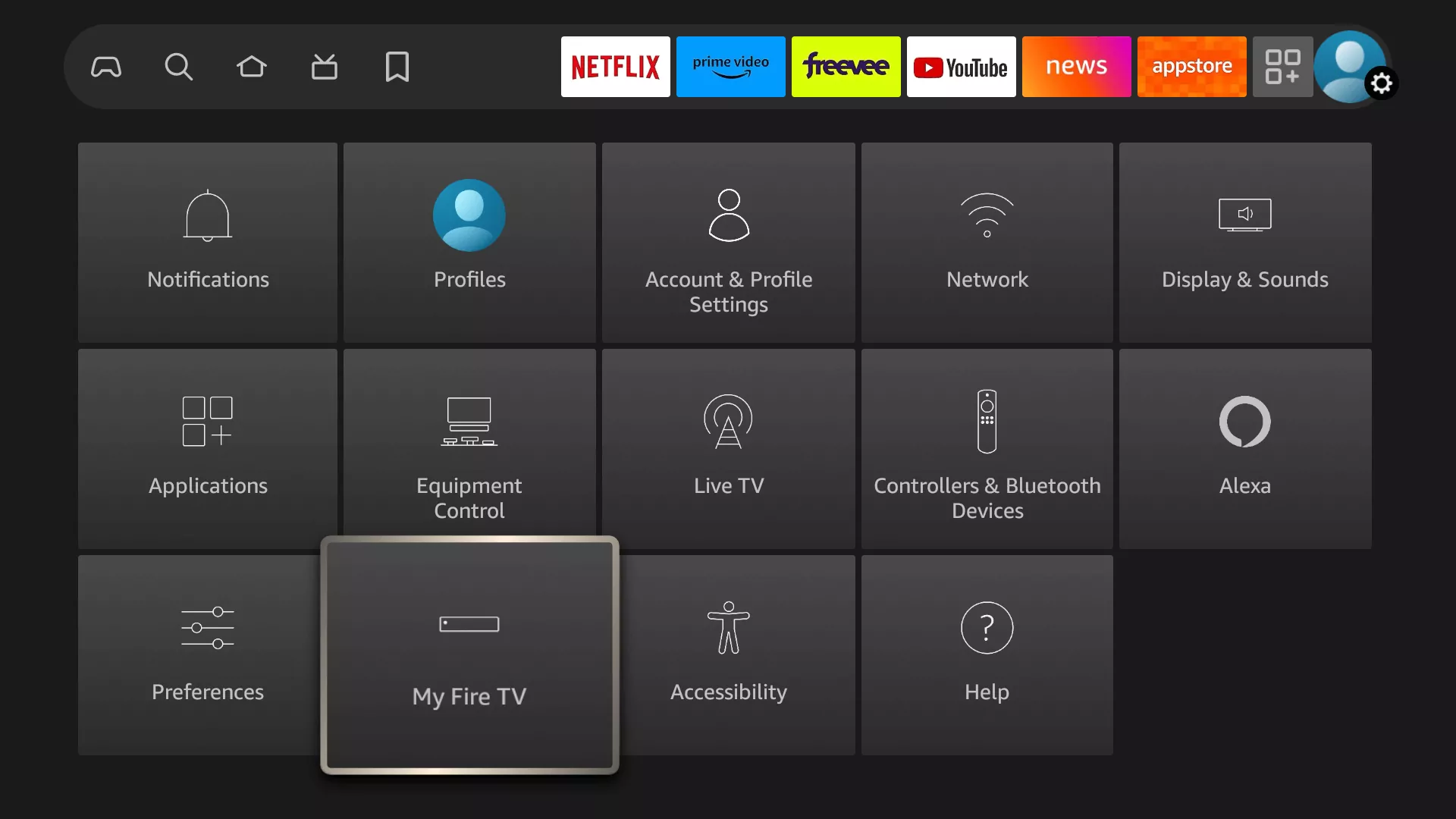
- Navigate to My Fire TV > About > Select Fire TV Stick 4K Max (or the model you own) and Press OK 10 Times to enable Developer Options.
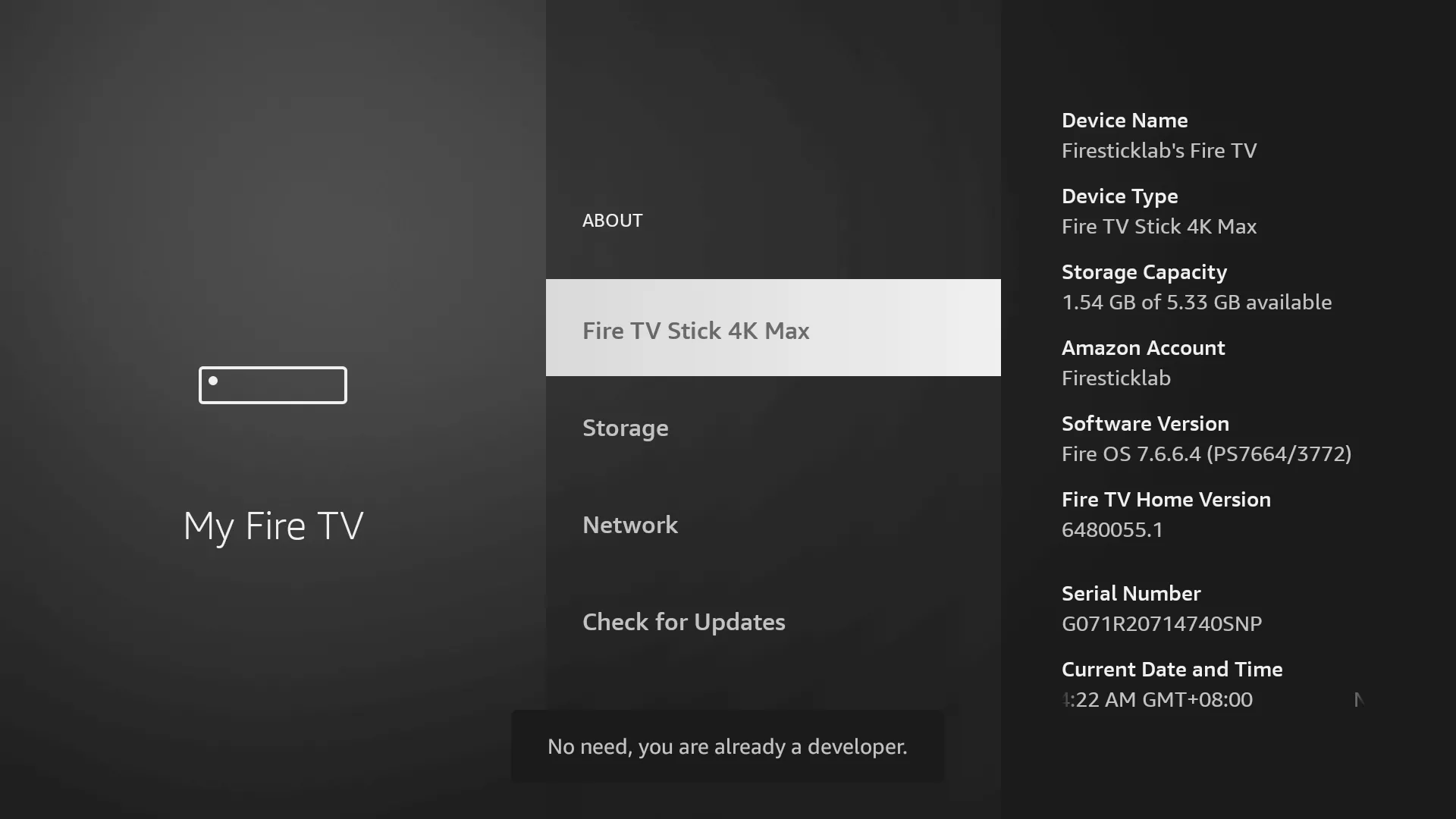
- Then, go to Settings > My Fire TV > Developer Options, and make sure Install Unknown Apps is turned on for the Downloader app.
For Android TV (e.g., NVIDIA Shield, Mi Box, Sony Android TV):
- From the Home Screen, scroll to the Settings icon (top-right corner).
- Navigate to Device Preferences > Security & Restrictions.
- Select Install Unknown Apps and toggle Downloader to On.
For Android Phones/Tablets:
- Go to Settings > Security (or Privacy on newer Android versions).
- Enable Install from Unknown Sources for Downloader.
Now that the first step is finished, let’s proceed to the next step: downloading the app. In the following guide, we will enable Unknown Sources for the Downloader app.
Step 2: Install the Downloader App!
The Downloader app is essential for sideloading third-party apps like Stream Haven HD IPTV on your device. It allows you to download and install APK files directly from the internet.
For Android TV and Firestick:
- Go to your App Store (Amazon App Store for Firestick, Google Play Store for Android TVs).
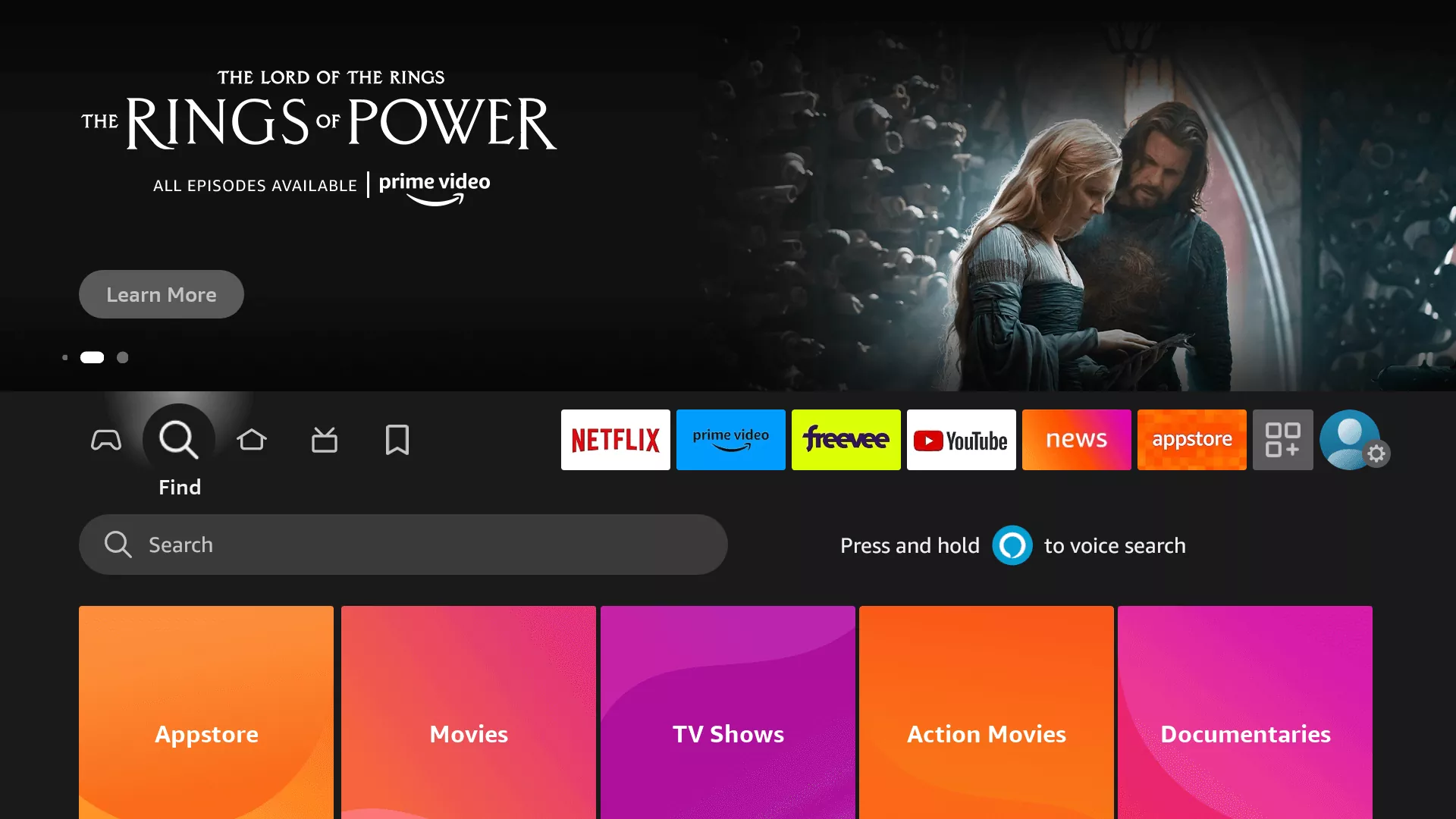
- Search for Downloader (look for the app with the orange icon) and click Download.
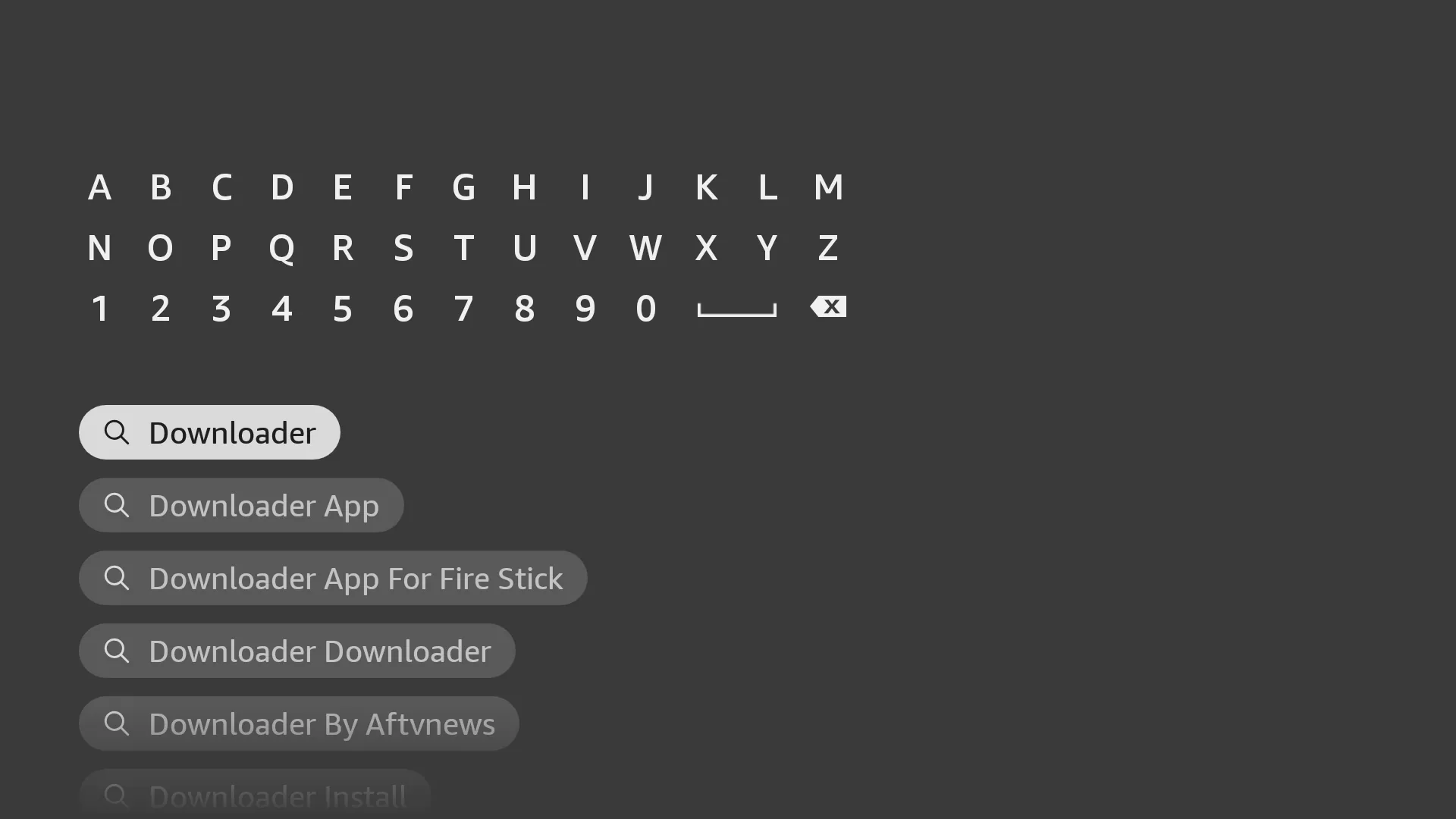
- The Downloader has the Orange Background, so ensure you are downloading the Correct app.
![]()
- From the next screen, click on the Download button.
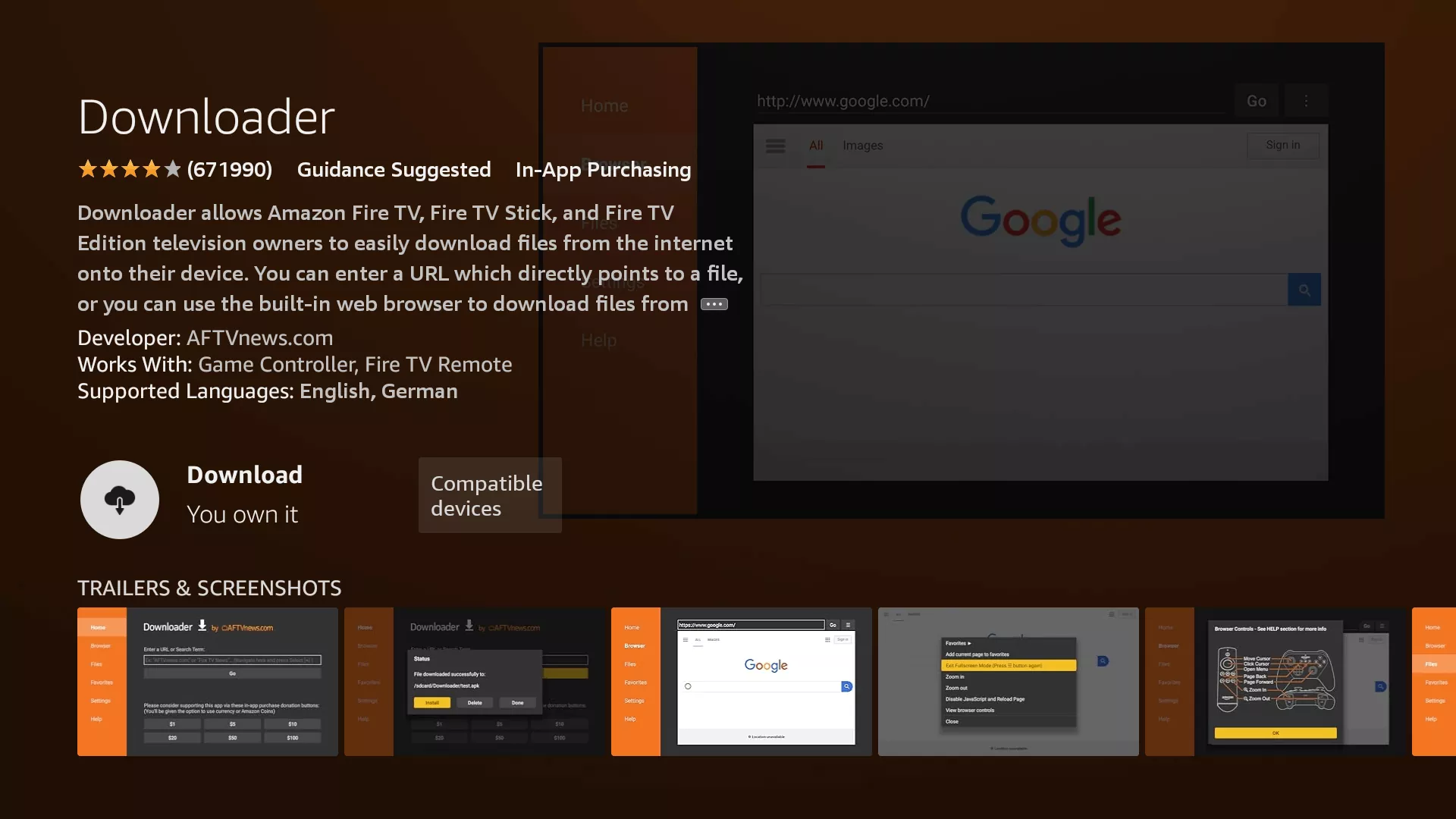
- Do not open it immediately after installation.
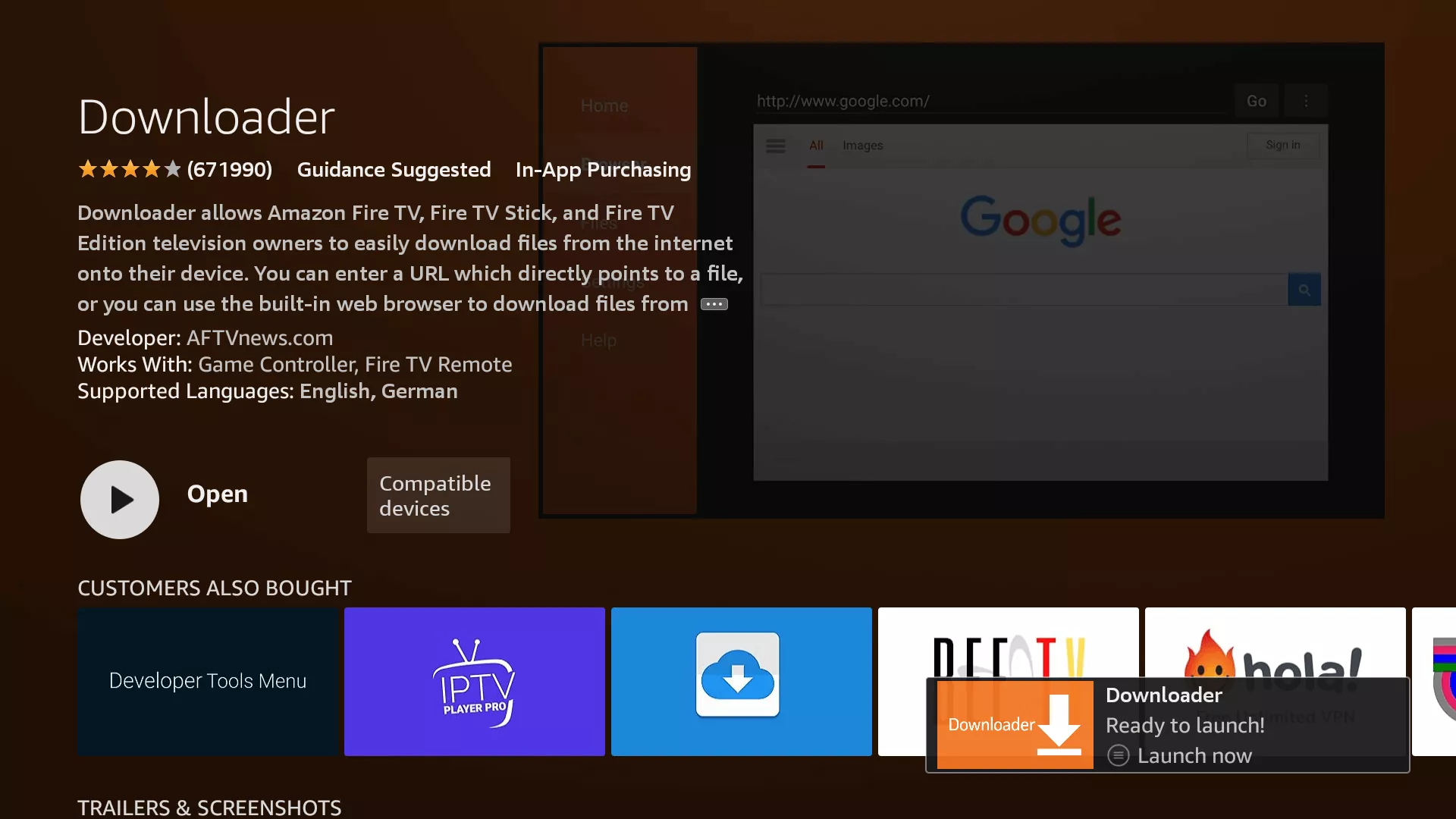
For Android Phones/Tablets:
- Open the Google Play Store.
- Search for Downloader and install it.
Do not open it immediately after installation.
Step 3: Turn on Unknown Sources for the Downloader App!
To ensure the Downloader app can install the Stream Haven HD IPTV app, you need to enable Unknown Sources for Downloader.
For Firestick and Android TV:
1. Navigate to Settings > My Fire TV (or Device Preferences on Android TV) > Developer Options.
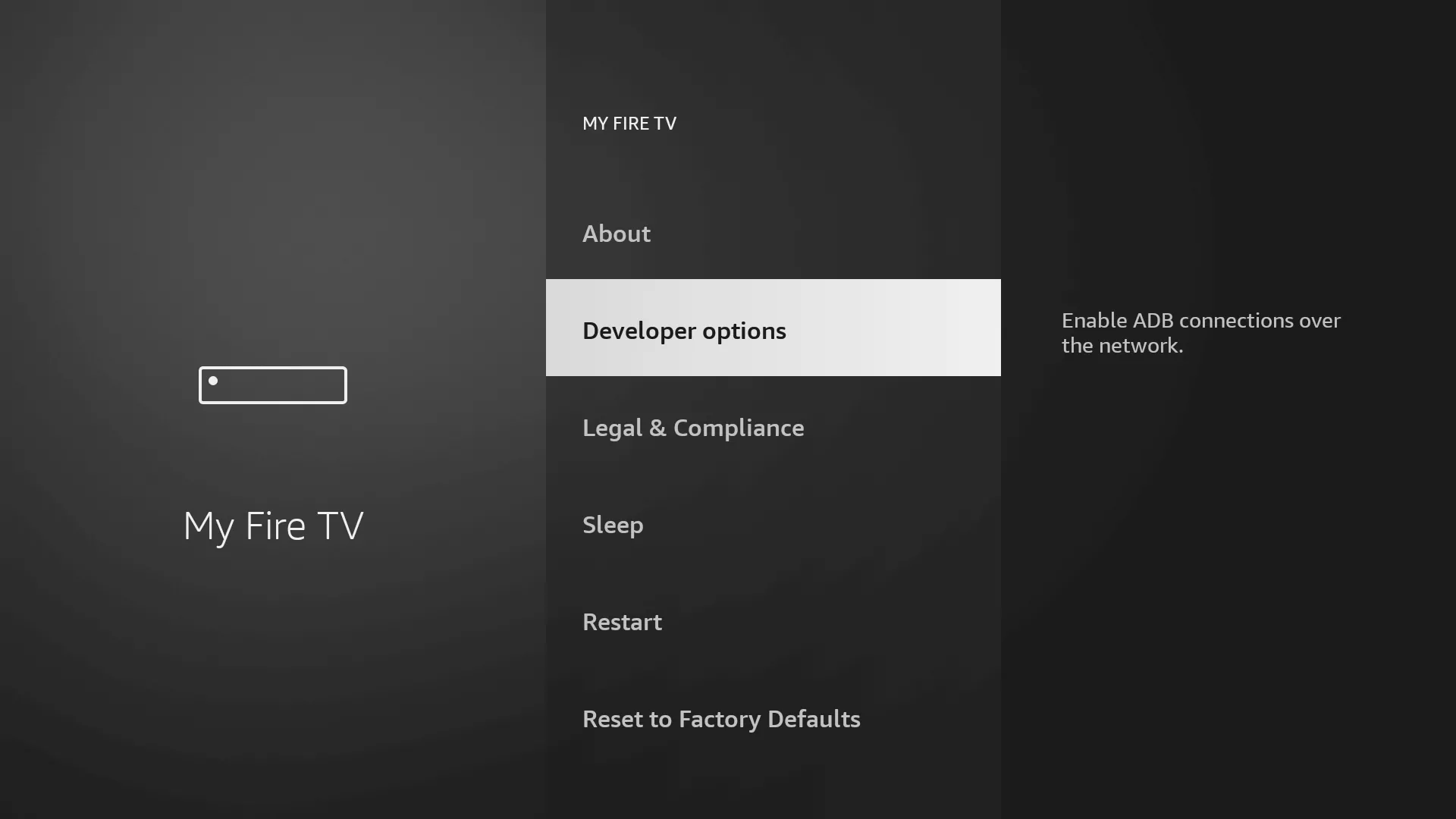
2. Select Install Unknown Apps (or Apps from Unknown Sources).
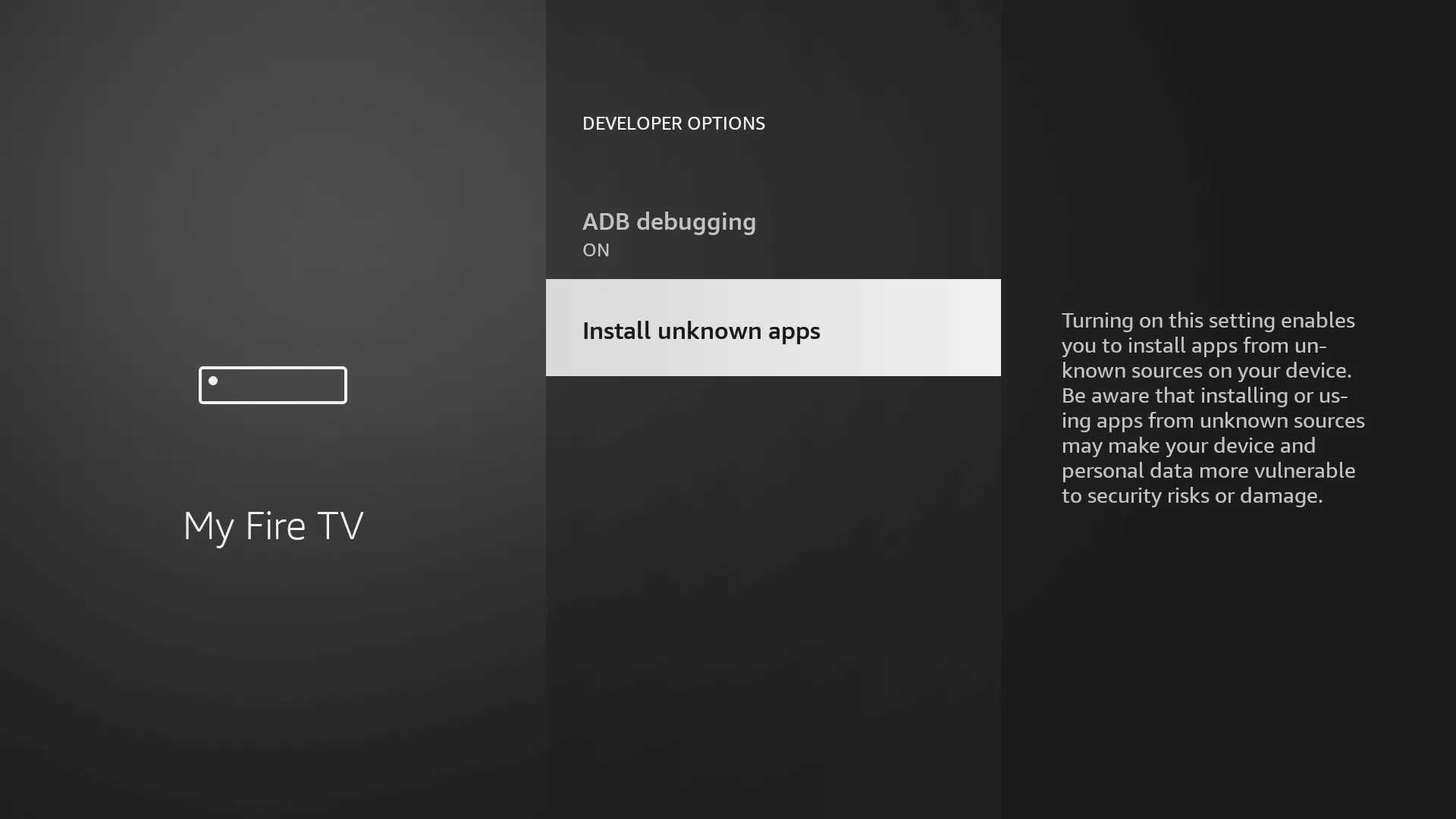
3. You’ll see a list of apps; locate ‘Downloader.’ It will display as ‘Off.’
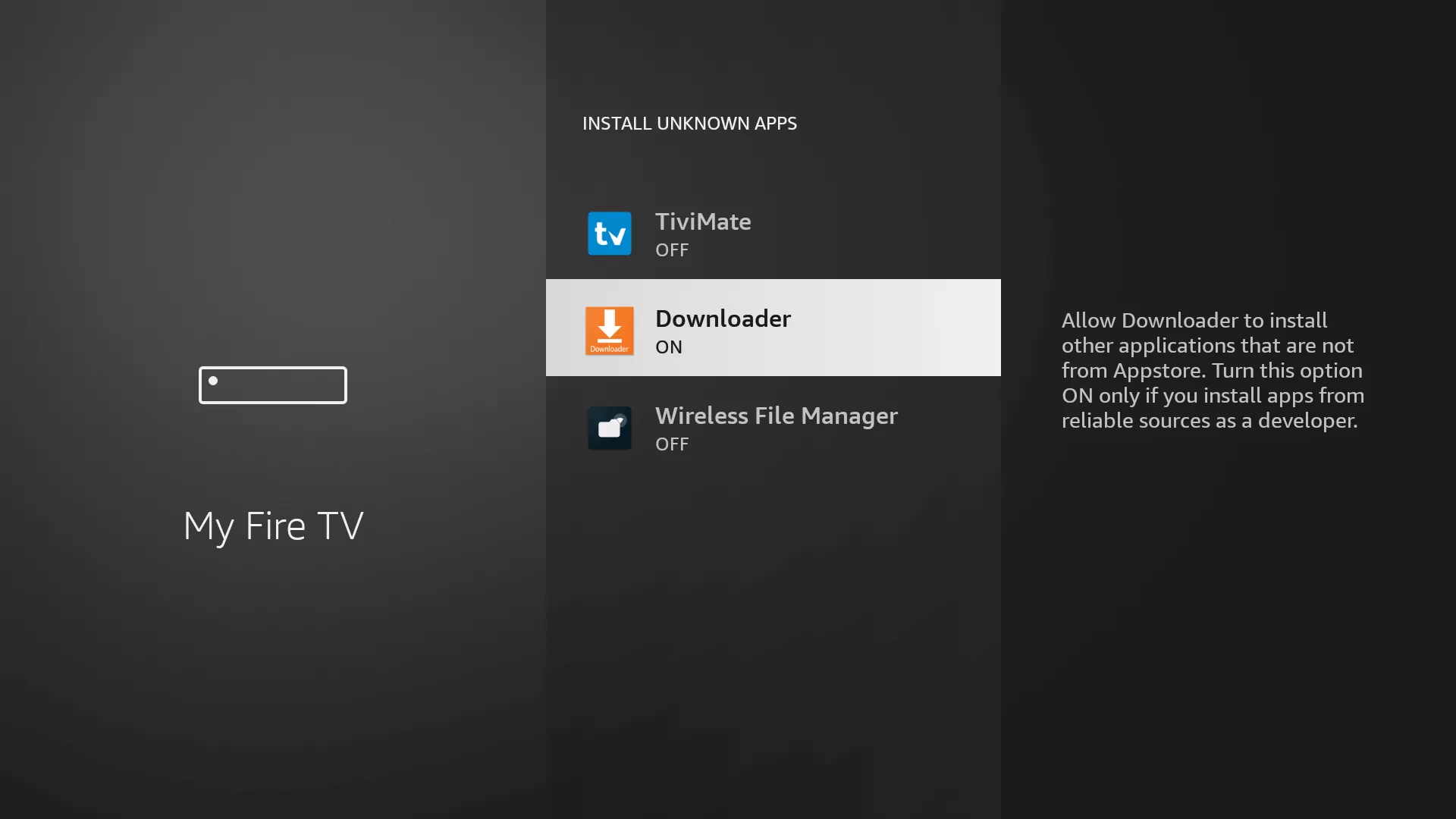
4. Hover over the ‘Downloader‘ app and press ‘OK‘ on your remote to toggle the option to ‘On.’
By enabling this setting, you grant the Downloader app permission to install third-party applications, like Stream Haven HD IPTV, which are not available through the official app store.
Step 4: Download and Set Up Stream Haven HD IPTV on All Android Devices!
Now that you’ve enabled Unknown Sources for the Downloader app, it’s time to download and set up the Stream Haven HD IPTV app. Follow the steps below, making sure to refer to the specific instructions based on your device to ensure a smooth installation process.
- Go to the Home Screen and click on the Applications icon next to the Profile.
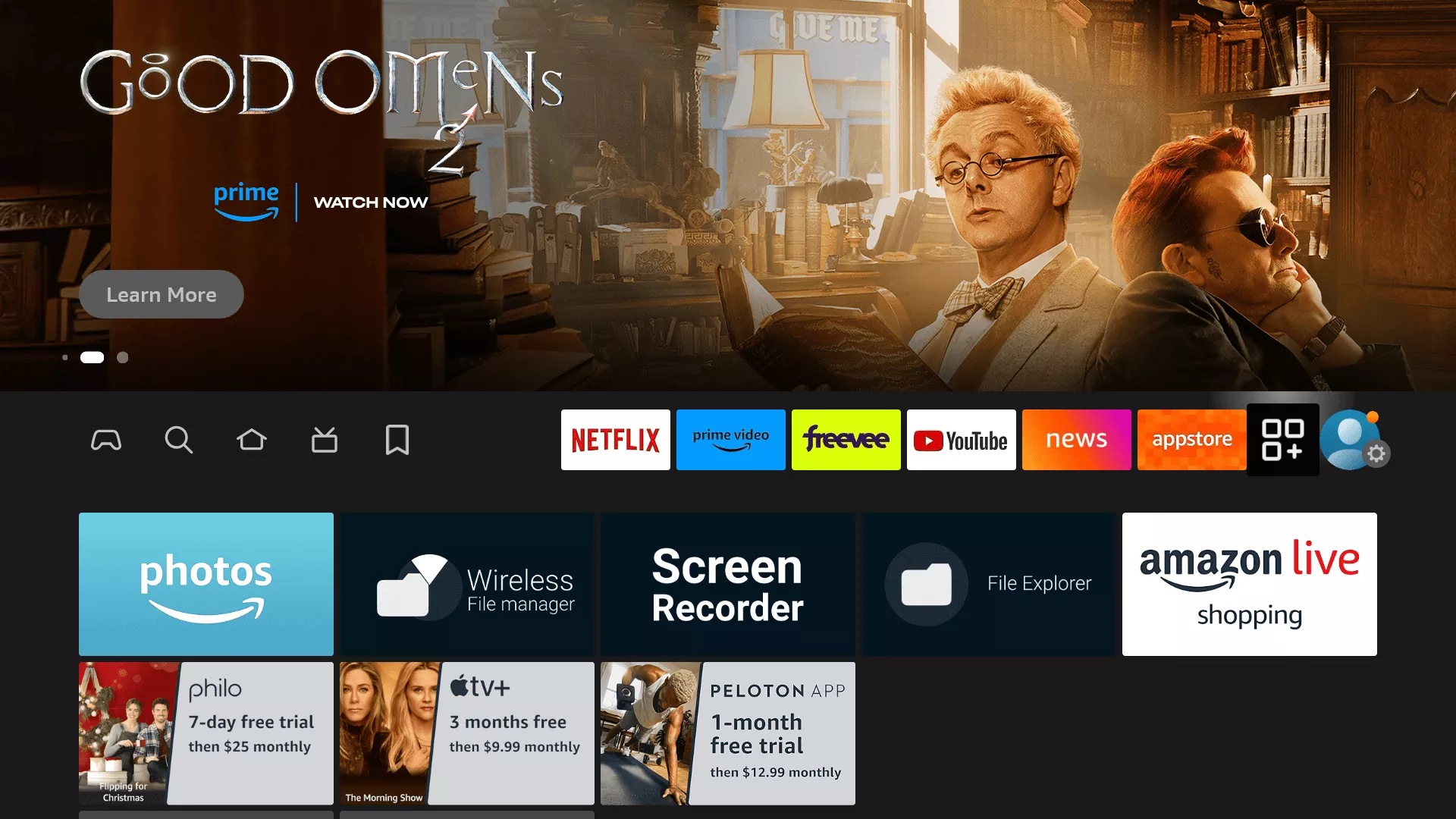
- Scroll down and launch the Downloader app.
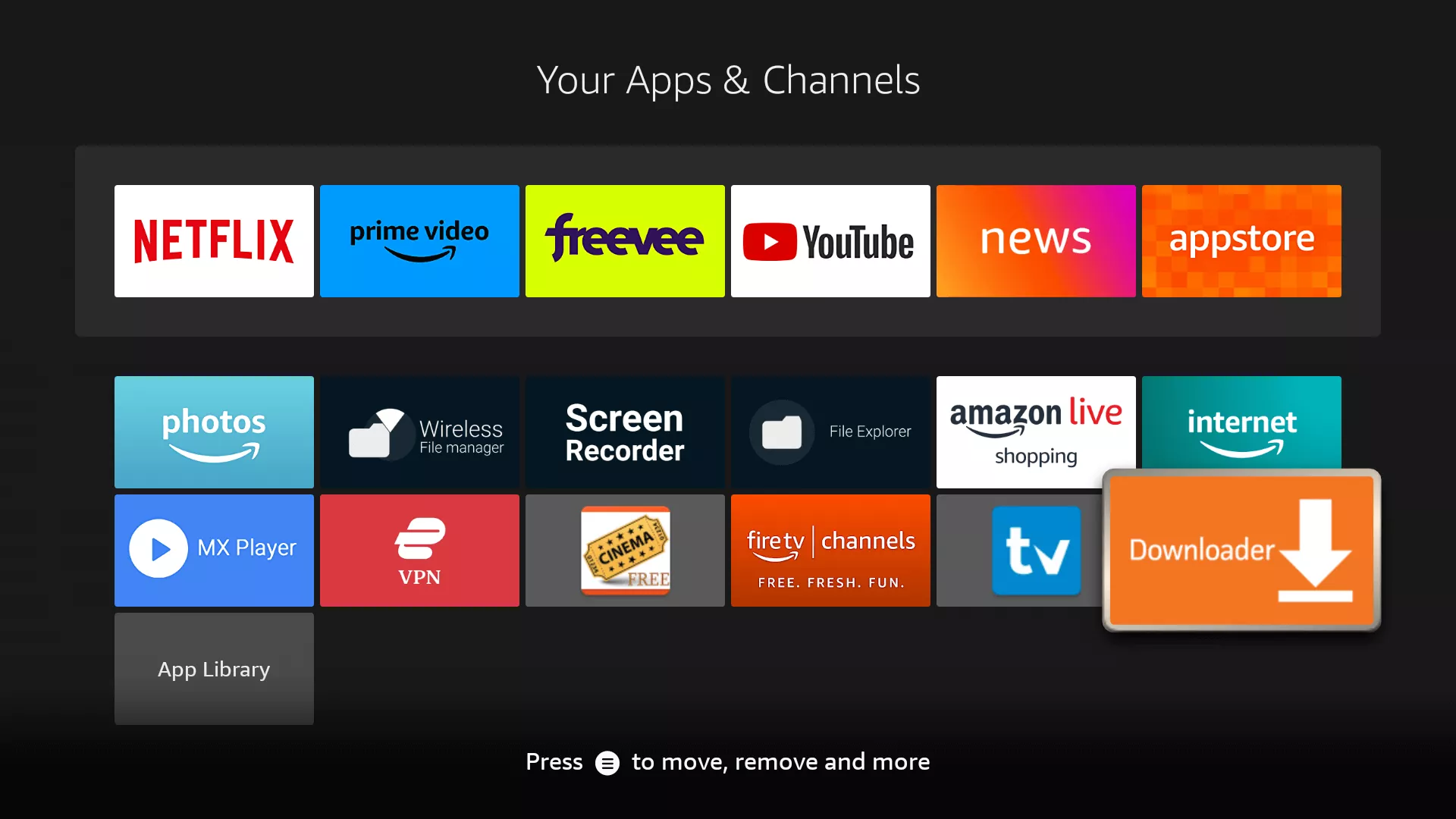
- When prompted, click “Allow” to grant permission for the app to access media, files, and other resources on your device.
Note: This will appear as a permission request when you launch Downloader.
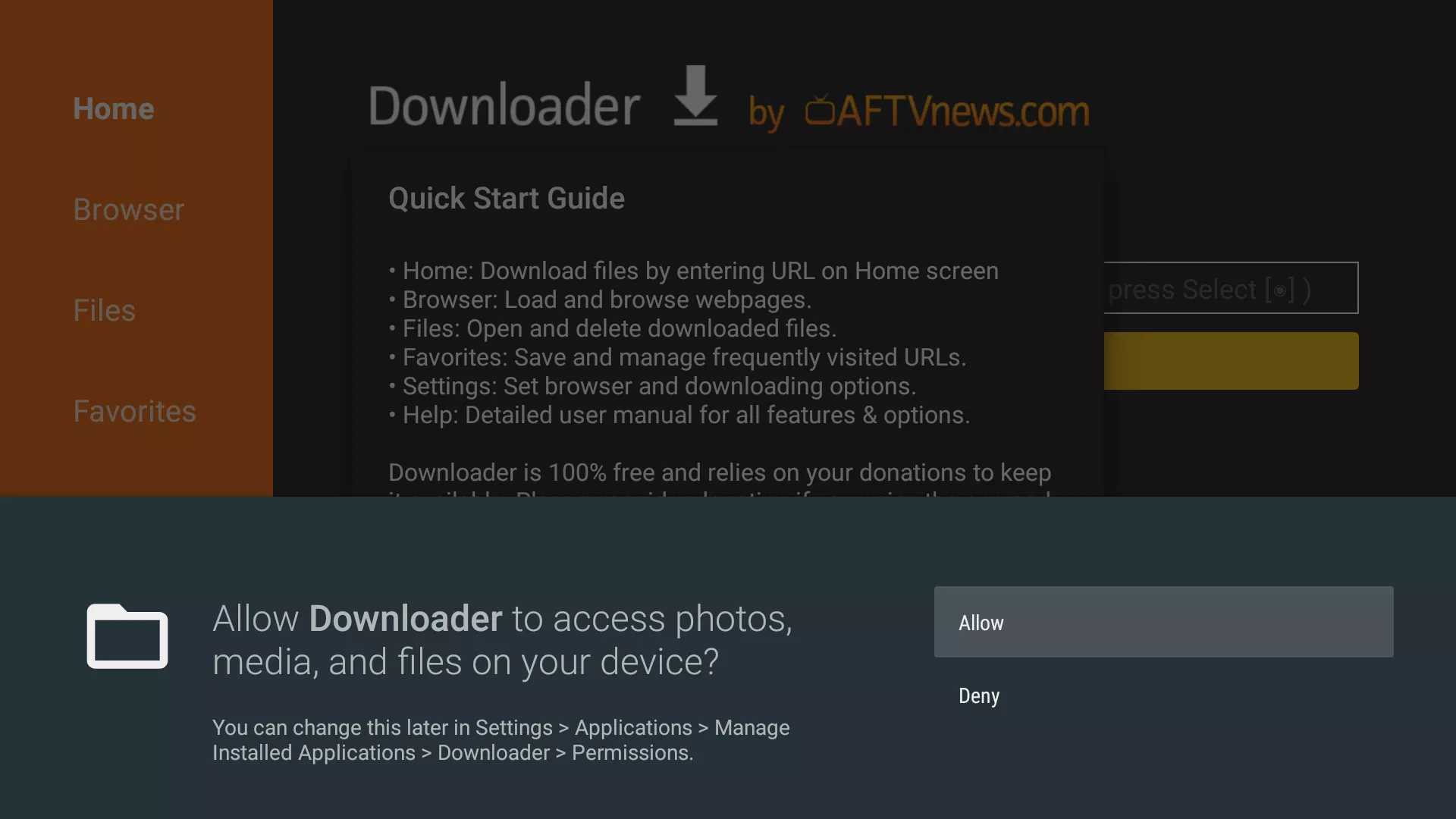
- When the Quick Guide Menu pops up, click “Got it” to proceed.
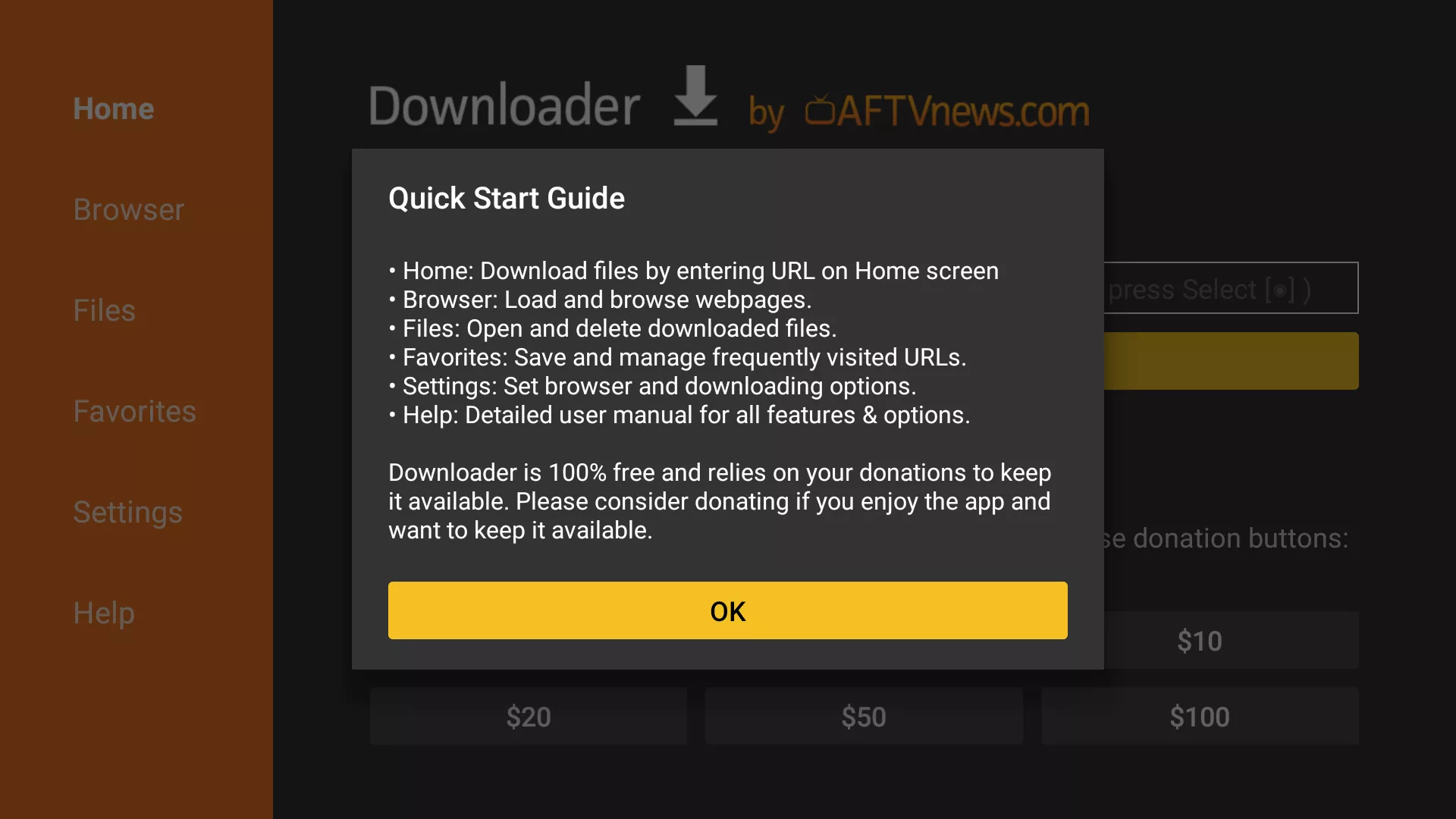
- In the Downloader app, click the empty URL box and use the on-screen keyboard (or remote/phone keyboard) to type in this code: 481220.
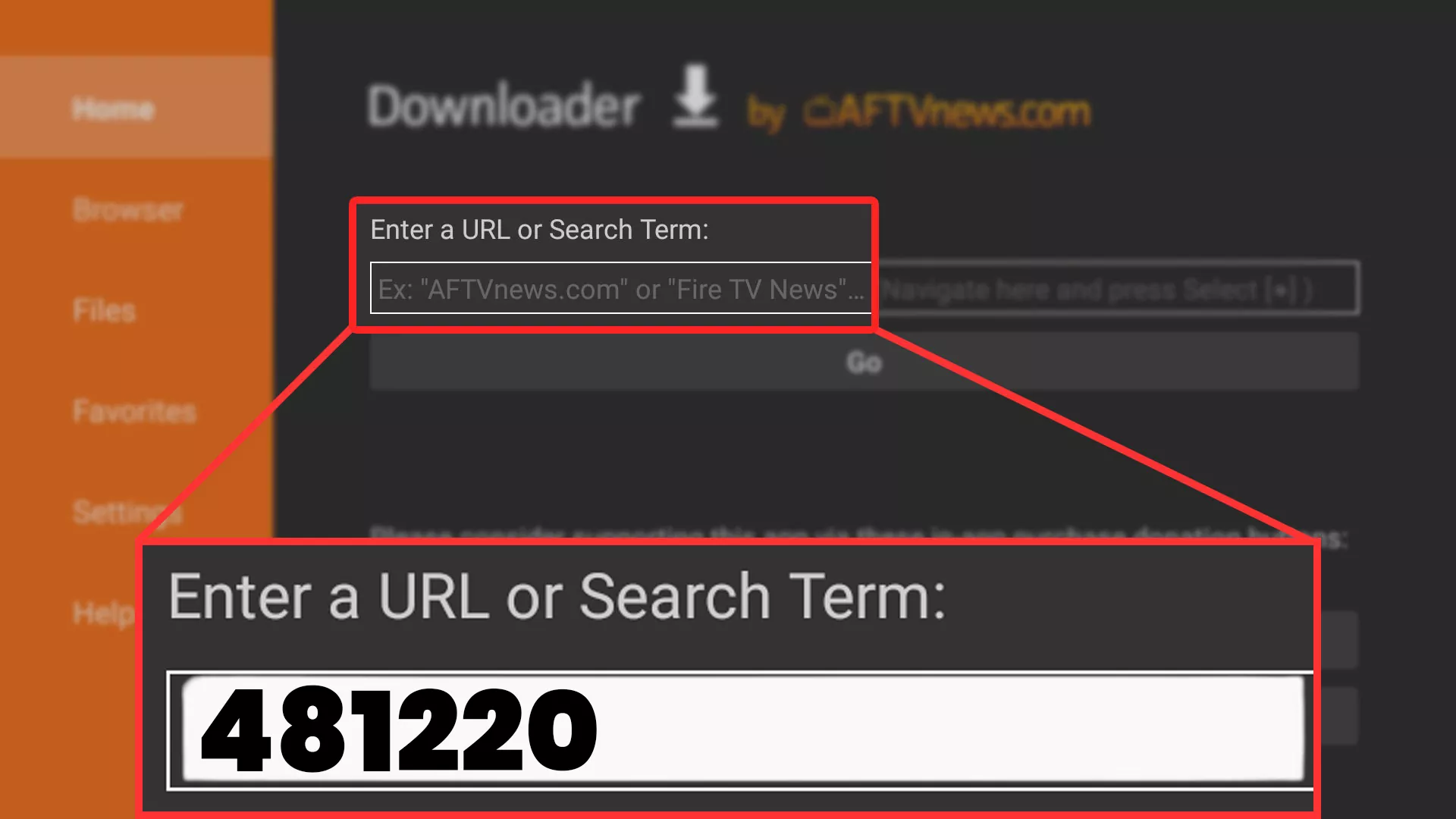
- Wait for 5 seconds, and the app will automatically redirect to the Stream Haven HD IPTV download page.
- The app will begin downloading. Do not click any buttons on your remote or phone/tablet to avoid interrupting the download process.
Note: This step is the same for all Android devices—just be patient as the download may take some time.
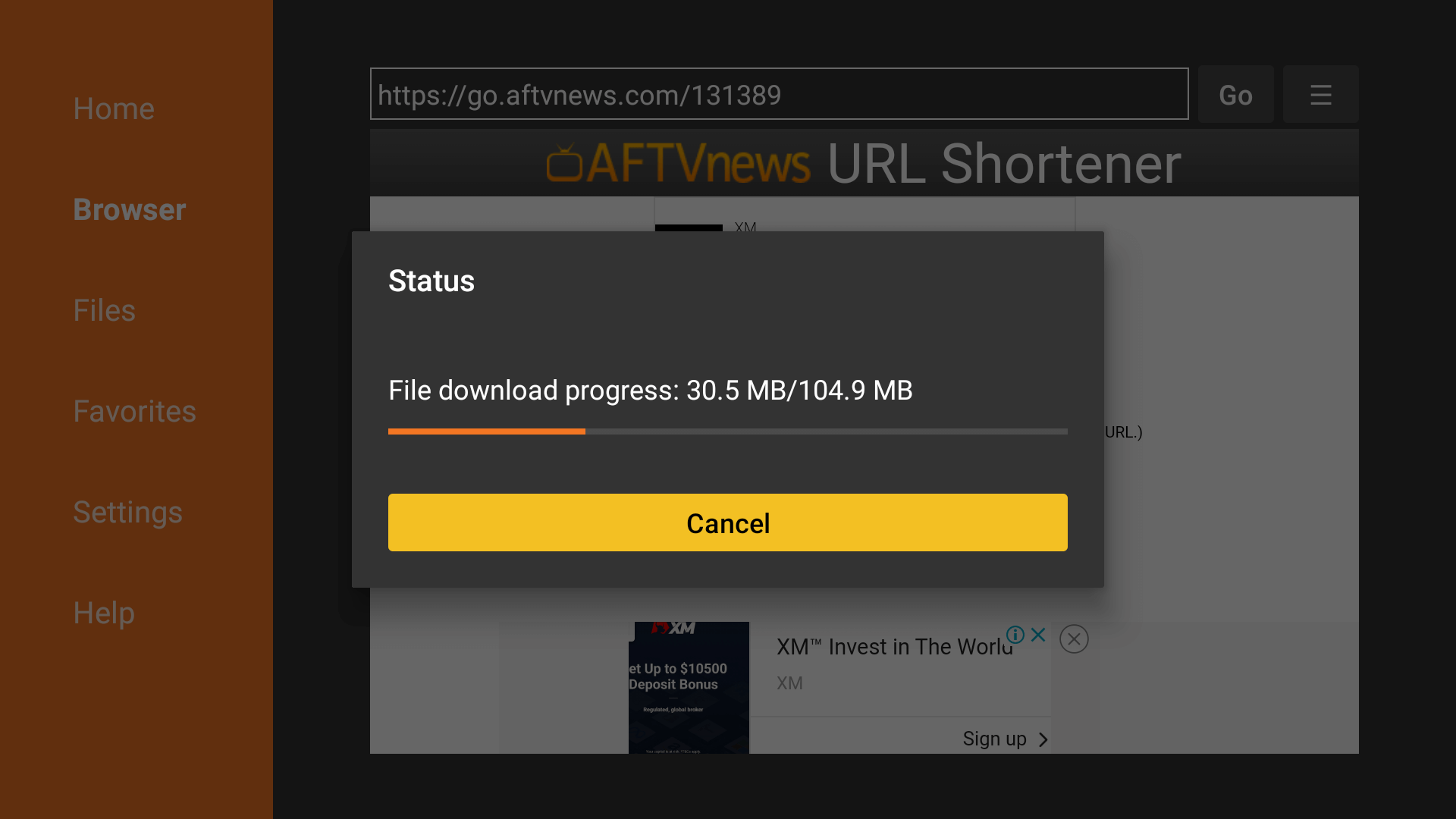
- Once the download is complete, the Installation screen will appear. Click Install from the bottom-right corner.
- Wait for a few seconds (about 5-10 seconds) for the installation to finish.
- After installation is complete, click “Open” or select the Hamburger Menu to launch the IBO Player Pro app.
- Locate the Mac Address and Device Key within the app. These can usually be found in the settings or device information section of the app.
- Email us the Mac Address and Device Key to us, and we’ll set up our playlist in the app for you. This step ensures that you get access to our IPTV service.
